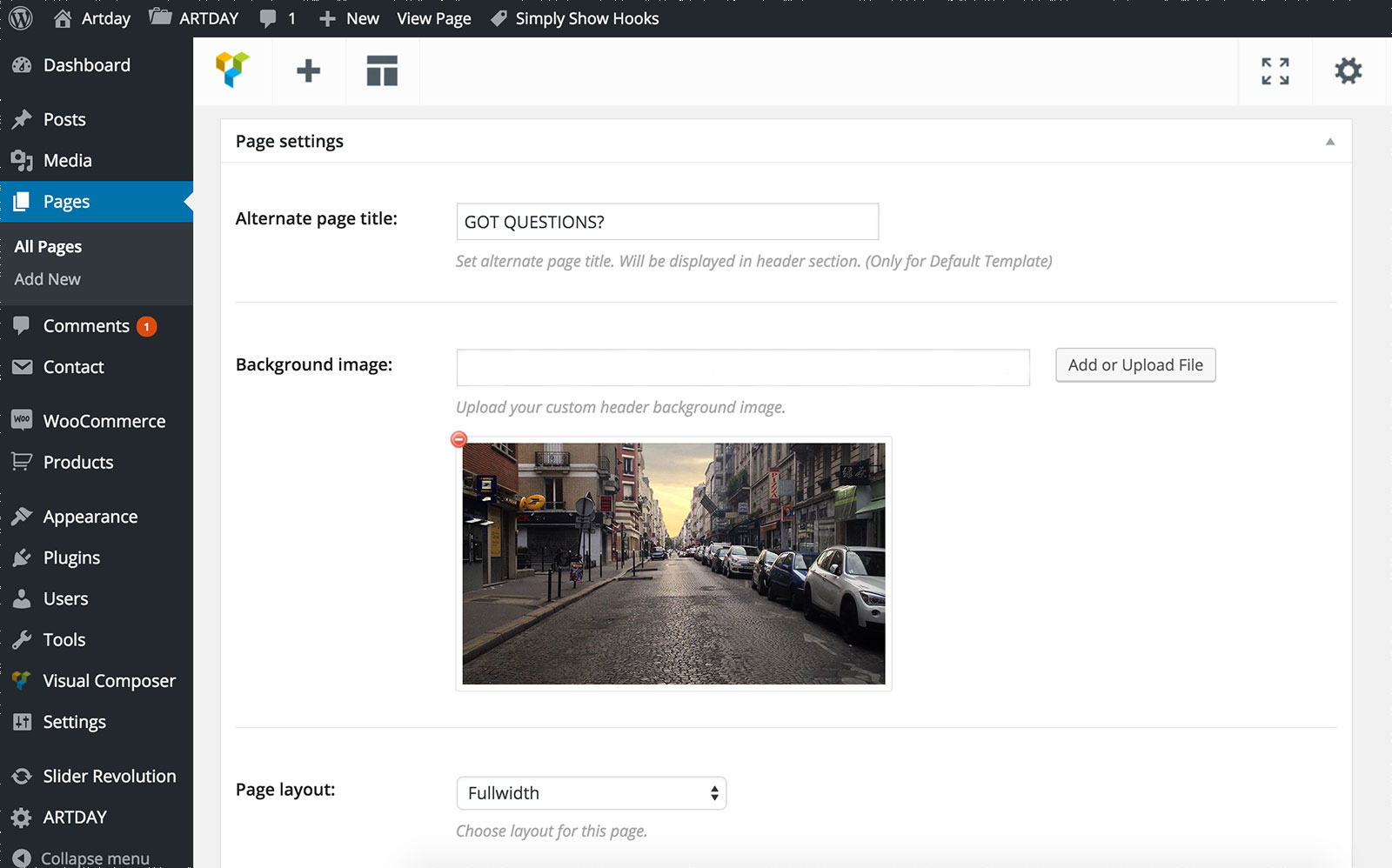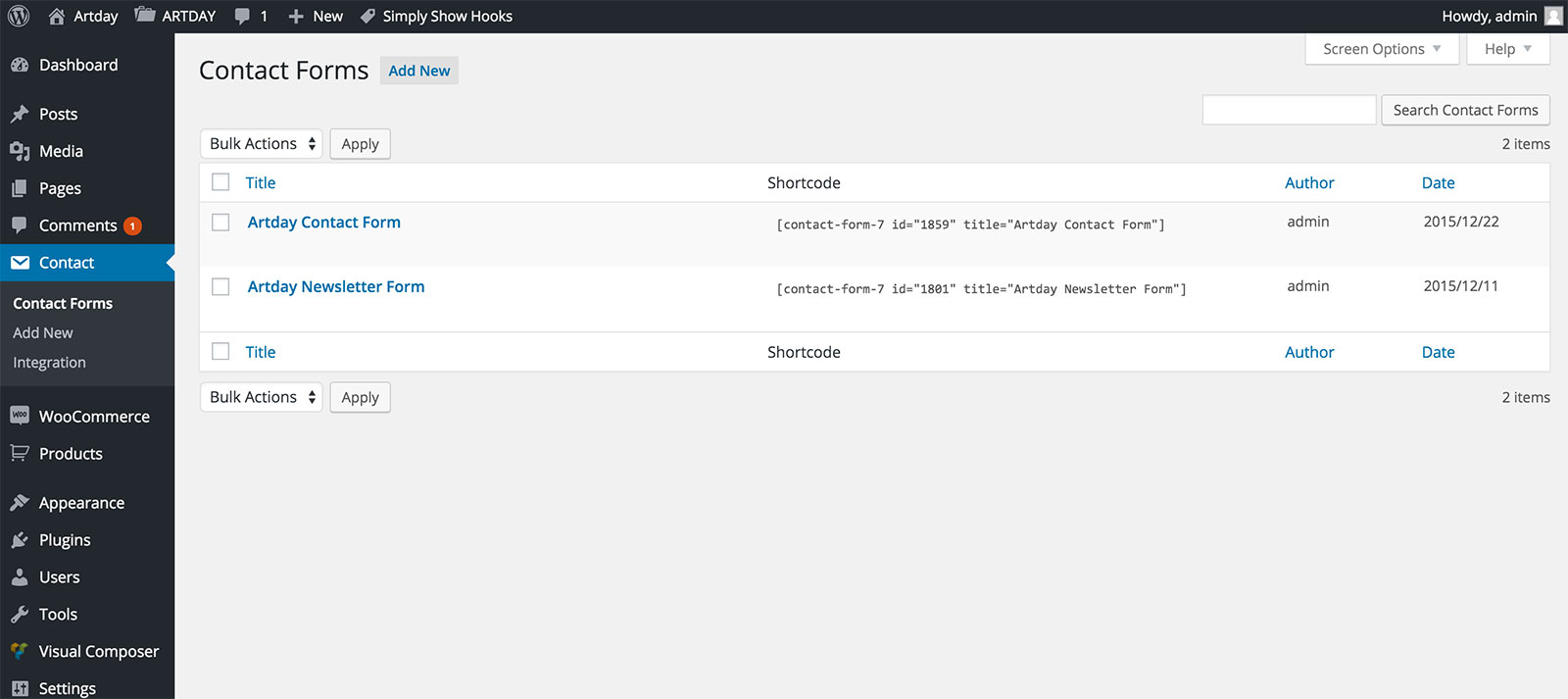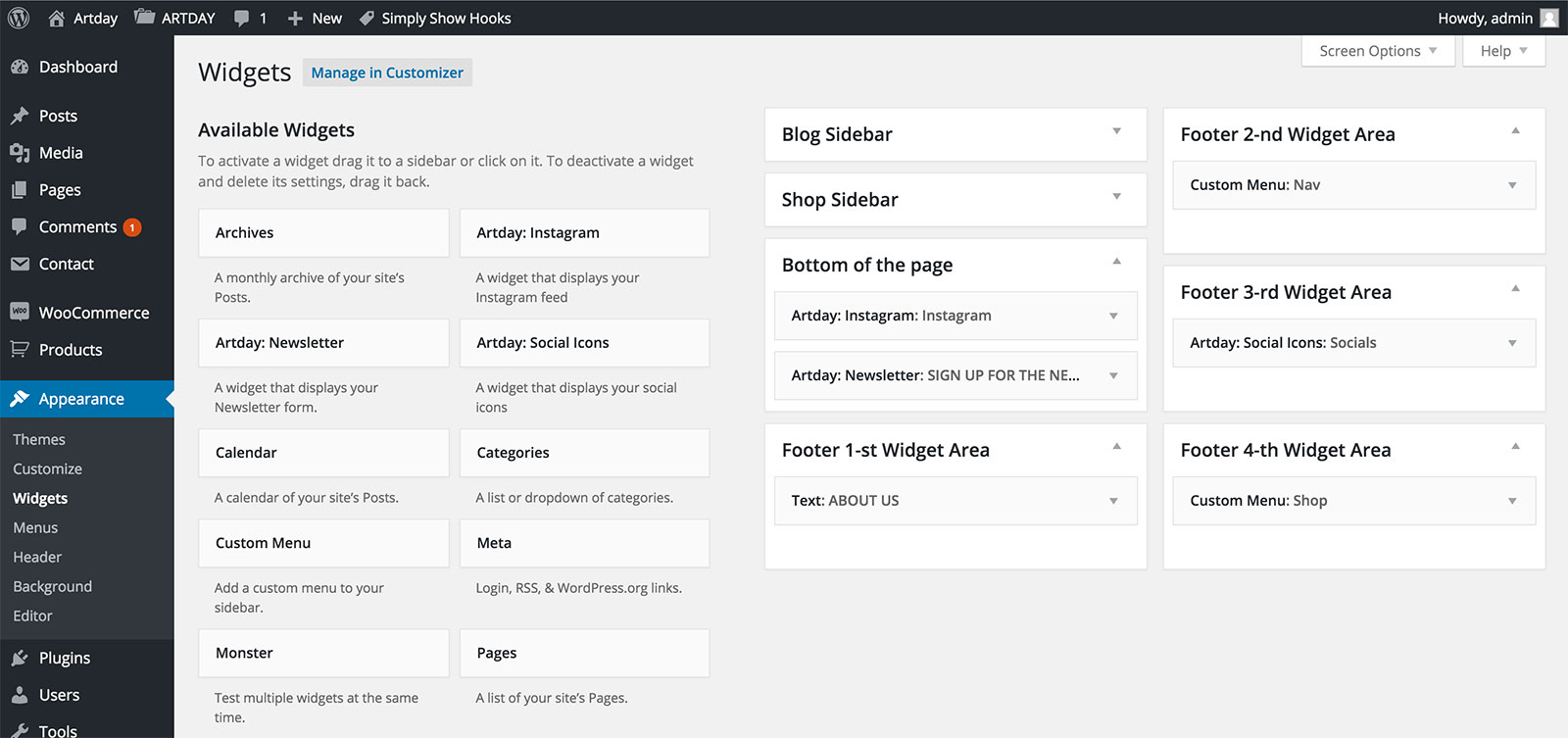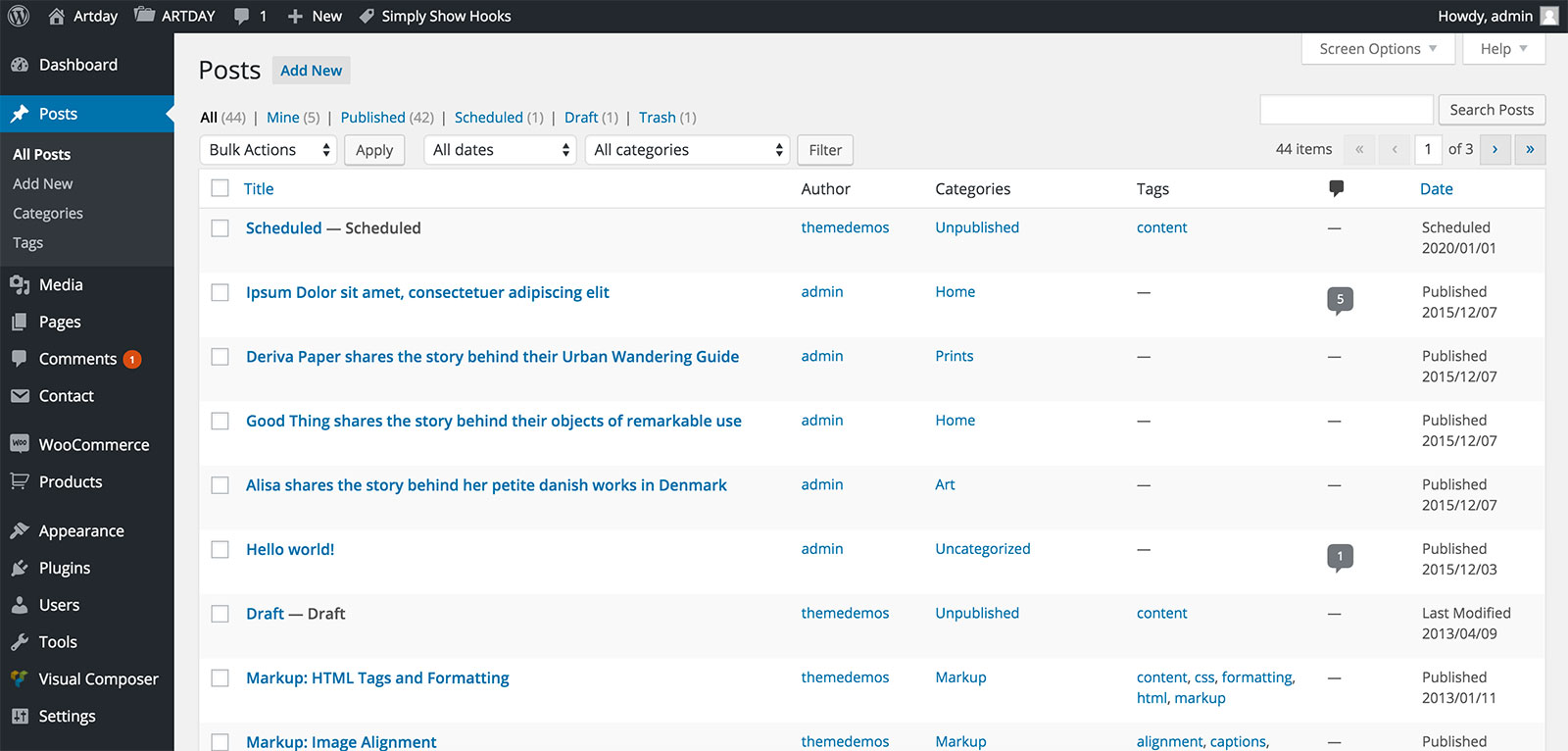Page Settings
Most of our pages have a header background image and title, this are the steps how to change them.
Step 1. Go to pages section from your dashboard.
Step 2. Find the page you want and edit.
Step 3. At the bottom of the page you will see a box Page Settings here you can change the background image of the page, the title and the layout (with sidebar, without sidebar).